System Restore is one of the best ways to resolve system failures and other issues. However, we noticed that Chrome was not opening after a system restore. Although we can see the Chrome application installed on our computer, it just doesn’t open when we try to use it. In this post, we will see what to do if Chrome is not opening for you.
Fix Chrome not opening after a system restore
If Chrome is not opening after a system restore, you need to follow the solutions mentioned below.
- See if Chrome’s process starts in the background
- Repair Chrome
- Uninstall and reinstall Chrome.
Let us talk about them in detail.
1] See if Chrome’s process starts in the background

First of all, we need to check if Chrome starts in the background when you double-click on its icon. To do so, you need to open the Task Manager by Ctrl + Shift + Esc and then see if Chrome is running. If Chrome is running, you need to end the process by right-clicking on it and selecting End Task. Alternatively, you can even reboot your computer just to be sure. Once done, start Chrome and see if that helps.
2] Reset Chrome
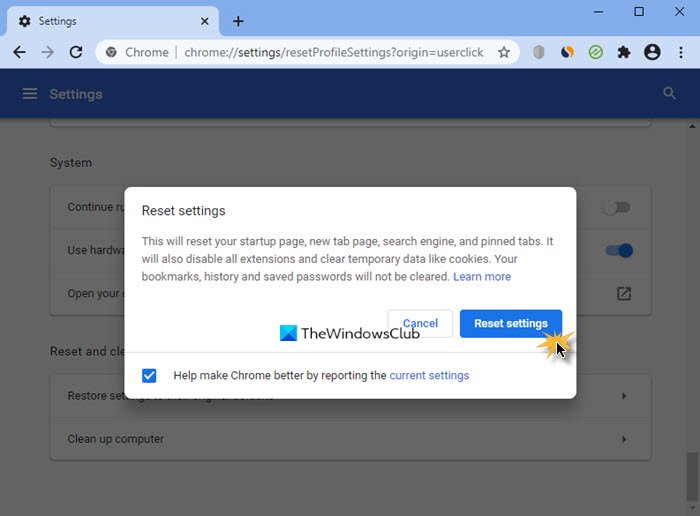
If Chrome is not opening even for a brief moment and there is no background process registered, try to reset Chrome and see.
3] Uninstall and reinstall Chrome

If resetting Chrome does not help repair the browser, uninstall the browser and then reinstall it. Do keep in mind that a lot of users were unable to install Chrome after uninstalling it due to the system restore, so we will not make the same mistake. First, follow the steps below to uninstall Chrome.
- Open Settings by Win + I.
- Go to Apps > Installed apps.
- Search for “Chrome”, click on the three dots, and select Uninstall.

Once you are able to uninstall Chrome, you need to delete the Chrome folders.
C:\Users\<username>\AppData\Local\Google\
C:\Program Files (x86)\Google\
To do so, open File Explorer by Win + E, then click on View > Show > Hidden items. You then have to go to the following locations and delete Chrome folders.
Restart your PC and then go to google.com/chrome to download the installer.
Finally, install Chrome and see if the issue is resolved.
Read: New Tabs not opening or loading in Chrome, Edge, Firefox
How do I fix Google Chrome not opening?
If Chrome won’t open, first end its processes using Task Manager and restart it, then check if your antivirus is blocking Chrome and add it as an exception. If the issue persists, delete the Chrome user profile and try running Chrome in Safe Mode without extensions. As a last resort, reset or reinstall Chrome, ensuring old data is completely removed before reinstalling.
Read: HTTPS sites not opening in any browser on a Windows computer
What is the reason that the website is not opening on Chrome?
If a website is not opening on Chrome it could be due to issues like outdated browser versions, conflicting extensions, or network problems. Clearing cache, disabling problematic extensions, or switching DNS settings can help resolve the issue. If the problem persists, reinstalling Chrome or checking for malware might be necessary.
Also Read: Chrome Web Store not opening or working.