You may see EXE file is dangerous, so Chrome has blocked it while installing an application that Chrome thinks is malicious. If you know for sure that it is safe and want to download it anyway, here’s how you can do it.
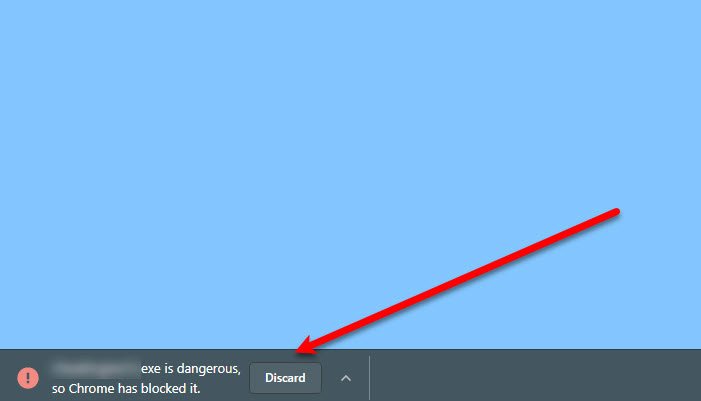
Google Chrome has a built-in security tool that stops these malicious files from getting installed by blocking the .exe file. Therefore, calling it an error wouldn’t be right as Chrome is doing this to stop a virus from infecting your computer and to keep it safe.
However, there is a caveat here; there are some applications that Chrome thinks are malicious but are actually not. So, if there is a file that you know is not malicious and will do no harm to your system, then disable Chrome’s built-in protection to install it.
This EXE file is dangerous, so Chrome has blocked it
You should only use the following methods if you are certain that the file that you are trying to install on your computer is safe, because, usually, Chrome doesn’t show the message unnecessarily.
To download the file that says “Exe file is dangerous, so Chrome has blocked it”, you are going to need to do the following things:
- Turn off Chrome Safe Browsing
- Disable Security Extensions
Let us talk about them in detail.
1] Turn off Chrome Safe Browsing

Usually, disabling Safe Browsing from Chrome settings will do the trick for you. So, follow the given steps to disable Safe Browsing in Chrome.
- Click on three vertical dots from the top-right corner of the window and select Settings.
- Click Privacy > Security.
- Select No protection to disable Safe Browsing.
- Click Turn off when Turn off Secure Browsing? pop-up appears.
Now, retry downloading the file and see if the issue persists. In most cases, it won’t but if it still continues, do the next solution.
2] Disable Security Extensions

If you have a security extension to make sure that you don’t end up downloading unwanted and malicious files, then try disabling it as it can stop the file from getting downloaded.
To disable the extensions, you can click on the Extensions button placed next to the Search bar, then on the three vertical dots placed next to the extension that you are trying to disable and click Remove from Chrome > Remove.
Do this and retry downloading the file, and the issue won’t appear.
So, now you know why this message appears and what you have to do if you want to download the file, ignoring the security message from Chrome.
How do I unblock a file that Chrome has blocked?
To unblock a file that Chrome has blocked, click the three-dot menu on the top right, select “Downloads,” and find the blocked file. Click “Keep,” then “Keep anyway” to confirm. Ensure the file is safe before proceeding to protect your device from potential threats.
How to fix This file is dangerous so Chrome has blocked it?
To resolve the “This file is dangerous, so Chrome has blocked it” warning, first confirm the file’s source is trustworthy. Then, navigate to Chrome’s downloads page via the three-dot menu > Downloads. Locate the blocked file, click “Recover File,” and select “Keep Anyway” to override the block.
Read Next: Fix Chrome high CPU, Memory or Disk usage.